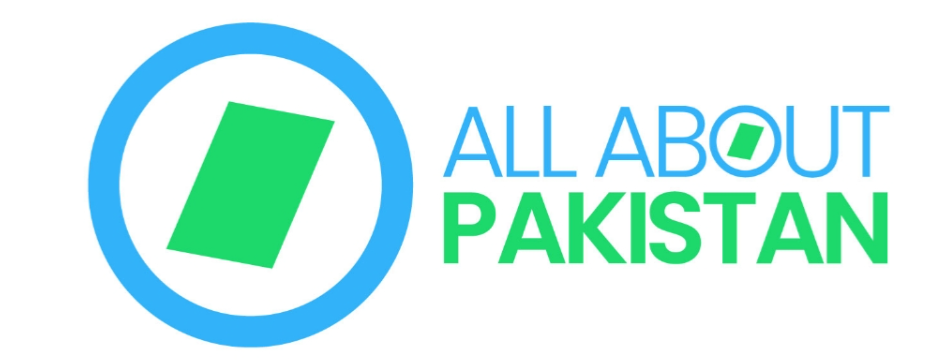[ad_1]
Each month, more than 1 billion robocalls are placed to consumers.
These automatic dialers bombard people with telemarketing pitches or even try to defraud people with scammy offers. As technology advances, so do the tactics of these robocalls, making it harder to avoid them.
Luckily, there’s one very simple and effective solution for avoiding these calls altogether: call blocking.
Call blocking, also known as call screening or caller ID, is a feature that allows users to block calls from certain phone numbers or types of calls. It identifies and compares the incoming number to a list of blocked numbers to automatically reject it when a blocked number tries to call.
Best of all, it’s surprisingly easy to set up and usually doesn’t require additional software or hardware.
What Are My Options for Call Blocking?
There are many ways to block unwanted incoming calls. You can use built-in features on your phone, install third-party apps, or use devices specifically designed for landlines.
For example, smartphones like iPhones and Androids can block specific numbers in their settings. For more control and customization, a third-party app like Truecaller, which identifies and blocks spam numbers, might be a better option.
For those still using landlines, there are call-blocking options as well. Devices such as the CPR V5000 can be attached to your landline phone and block up to 5,000 numbers by simply pressing a button.
No matter which device you’re working with, there’s no need to put up with unwanted spam calls. Here are five different solutions that you can set up in a matter of minutes:
- Enable Call Blocking on iPhone
- Enable Call Blocking on Android
- Install a Call Blocking App
- Install a Call Blocking Device
- Another Vital Call-Blocking Method
How to Set Up Call Blocking On iPhone
The iPhone is known for its simplicity and user-friendly interface, making it easy to block calls directly from the device. Here’s how:
Keep certain callers out
Sometimes, we know exactly which numbers are constantly spamming us. If that’s the case, you can specifically block them by following these five easy steps:
- Head to the Phone App
- Choose from Favorites, Recents, or Voicemail
- Find the caller you want to block
- Tap the i icon next to the contact or number
- Scroll down the page and select Block this Caller
The blocked caller won’t be able to contact you by phone, FaceTime, or text messages until you unblock them.
Silence unknown spam calls
What if you don’t know the number of your spam calls before they arrive? iPhone’s technology can help with that too.
Your phone can identify and block out any calls that aren’t in your contacts, making it even easier to avoid spam.
- Open the Settings app on your iPhone
- Scroll down and tap on Phone to access phone settings
- Find and tap on Silence Unknown Callers
- Switch the toggle to the ON position to enable the feature. which
- Return to the Phone settings and select Call Blocking & Identification
If your carrier supports it, you’ll see an option for Silence Junk Callers. Turn this option to ON to automatically silence calls your carrier identifies as spam or fraud.
After enabling these settings, when you receive a call from an unknown number, your phone will mute it and send it straight to voicemail without disturbing you. You’ll still see the call was made on your recent calls list, which is helpful if the call wasn’t spam.
How to manage your “no-call” list
Ready to remove a number from your blocked call list on your iPhone? You can easily reverse call restrictions in a couple of steps:
- Go to your device’s Settings.
- Navigate to the Phone option.
- Select Blocked Contacts.
- Here, you can see who’s on your blocked list.
- To make changes, tap on Edit.
- You can now add or remove contacts from the blocked list.
While these features greatly reduce interruptions, there’s a chance of inadvertently blocking calls you might actually want to receive.
For example, calls from new doctors’ offices, businesses, or acquaintances who aren’t yet saved in contacts could be sent straight to voicemail. To minimize this risk, regularly check your voicemail and call logs for any important messages.
How to Block Unwanted Calls on a Samsung Android
If you have a Samsung device, you can also set up call blocking to avoid spam calls. Follow these steps:
- Open the Phone or Contacts app on your device.
- Go to the Contacts tab.
- To block a recent caller, look in the Recents tab of your phone app.
- To block a stored contact, long press on their name or number and tap Block number when the option pops up.
- For a recent caller, tap on the number in the Recents tab to see more details. There, you’ll find an option to block the number. Tap it to block the caller.
Using Samsung’s smart call feature to identify and block spam calls
Samsung offers a Smart Call feature that blocks spam calls while providing details of the call before you pick it up. Here’s how to activate it:
- Open the Phone app.
- Click on the three-dot icon in the top-right corner and select Settings.
- Choose Block numbers.
- Turn on the toggle for Spam protection. This feature uses a database of known spam numbers to block calls from these numbers automatically.
The Smart Call feature makes it easy to identify and block spam calls without manually entering numbers, and it’s pretty effective when it comes to intuitively identifying spam.
How to Block Calls on Pixel Android Phones
To block someone on a Pixel phone, do this:
- Go to your Phone or Contacts app.
- Find the person you want to block. Use the Recents tab for unknown recent callers.
- Press and hold the phone number on the person’s detail page.
- Choose Block number in Contacts or Block/report spam in Phone. You’ll see a warning about no longer receiving calls or texts from them.
- Press Block to confirm.
This easy process stops that number from calling or texting you again. Pixel phones also automatically block calls from known spam numbers. When you see an incoming call from a spam number, you’ll see the option to answer the call, screen it, or hang up.
Use a Call Blocking App
If you have trouble manually blocking numbers or if you receive an excessive amount of spam calls, consider using a call-blocking app. These apps use various methods to identify and block spam calls automatically, including:
- Using a crowdsourced database of spam numbers
- Analyzing call patterns and behavior to identify likely spam numbers
- Allowing users to block or report spam calls manually
- Blocking texts in addition to calls for full coverage
Some popular call-blocking apps include Truecaller and Nomorobo. These apps can be found on the App Store for iPhone devices and the Google Play Store for Android devices.
And if you’re a business getting hit with a ton of spam calls, some of the best VoIP systems also offer call-blocking features that make it easy to sort out the spammers from the legit callers.
Install a Call Blocking Device
If you have a landline and want to block spam calls, consider installing a call-blocking device. These devices connect to your phone line and use technology to identify and block spam numbers.
Some even allow you to create a whitelist of approved numbers, ensuring that only calls from numbers you know and trust will ring through.
Some popular call-blocking devices include CPR Call Blocker and Digitone Call Blocker. These devices can be purchased online or at select retailers and make sure you only receive calls from contact centers you want to hear from.
To set up a call-blocking device for your landline, follow these general steps:
- Buy a call-blocking device that works with your phone from a reliable store.
- Unpack the device and go through the instructions.
- Connect the device to your landline using the provided cables. Typically, one end goes into your phone, and the other into the socket.
- Follow the startup steps in the product guide. You might need to program the device or press certain buttons to turn it on.
- If you want, add numbers to your whitelist manually or import contacts if possible.
- Test the device by making a test call to your landline from another phone.
The exact setup process will vary depending on the brand and model of your call-blocking device. Always refer to the manufacturer’s instructions for detailed steps.
Another Vital Call-Blocking Method to Consider
If you don’t want to permanently block calls or specific phone numbers, there’s another handy way to avoid unwanted calls: Do Not Disturb mode.
This method allows you to silence all calls except for those from selected contacts or contact groups, as well as silence app notifications. Here’s how to set it up:
- Open the Settings app on your phone.
- Scroll to and tap on Do Not Disturb or Sound & vibration and then Do Not Disturb, depending on your phone.
- Turn on Do Not Disturb mode by toggling the switch.
- To allow calls from specific people, tap on Allow calls or Calls from and choose your preferred option, such as Contacts only or Favorite contacts only.
- To schedule Do Not Disturb mode, set up a DND to activate automatically during certain times.
Using Do Not Disturb mode lets you focus on what’s important without completely blocking your phone from receiving calls, giving you the best of both worlds.
Final Thoughts
While there are different methods to block calls on your phone, the one you choose will depend on your personal preferences and the level of spam calls you receive.
You can take the time to learn how to trace a VoIP call to gather a spammer’s information manually, but there’s usually a simpler solution at hand.
Whether it’s using built-in features or installing a dedicated device, these options can help you take back control of who can contact you, meaning you won’t need to field pesky spam calls throughout the day.
[ad_2]